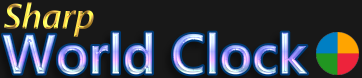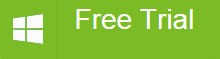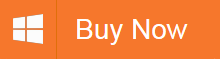World Clock Calendar Widget
- Installation and Activation
- Program Start and Exit
- The Tray Icon
- Appearance on the Desktop
- Changing Date/Time Format
- Popup Tooltips
- Mouse-Over-/Right-Click Menu
- Adding and removing Clocks
- City Selection
- Date- and Time Format
- Office Hours
- Changing the Clock Design
- Global Settings
- Show / Hide Clocks
- Transfer Settings
- Time Zone Converter
- Alarm Center
- Calendar Widget
- World Map Window
- Sticky Notes
- News Feeds Reader
- Weather Report
- City Images
- FAQ
Desktop Calendar Widget - integrated in the World Clock
Sharp World Clock comes with a sophisticated calendar widget for your desktop - a resizable month calendar, that can be freely placed anywhere you like.You can show 1, 2, 4 or even 6 months at once - with different layout schemes.
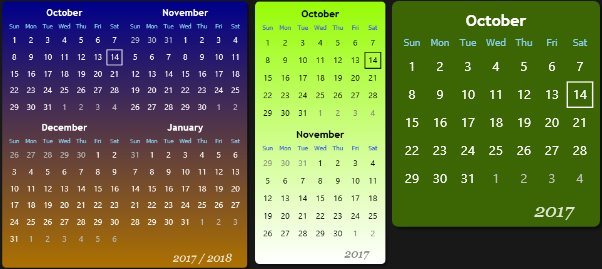
Not only the size can be adjusted, but also the color (solid or linear gradient) and the transparency (0..90%).
Along with the Alarm Center it is also a reminder for your appointments: you can make it show your alarms as a little triangle marker on the day of the alarm.
The image below shows activated Week Numbers, on the left side of each week:
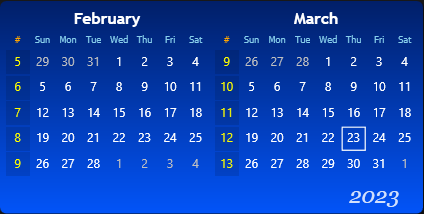
Moving the mouse cursor over the calendar widget, you can see additional buttons to operate the calandar. Press the arrows left and right of a month label to switch one month forward or backward and the arrows next to the year label to switch one year forward or backward. Click at a month label to reset the calendar to the current month. Click the "..." label on the bottom left corner to open the settings dialog (or right-click to open the context menu and select Settings).
Calendar Widget Settings Dialog
Click the "..." button on the bottom left corner of the calendar widget (shows up on mouse over) to open the calendar settings (or right-click to open the context menu and select Settings):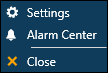
This is how the calendar settings look like:
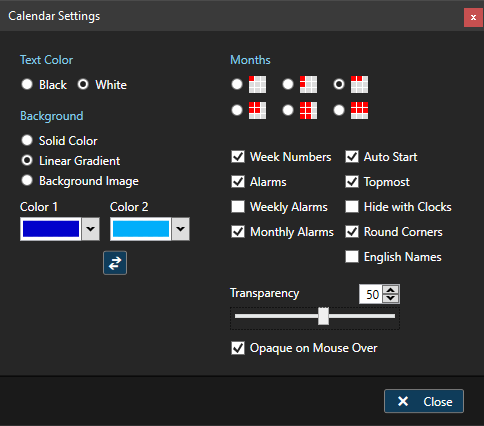
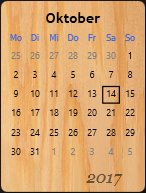 The calendar widget can have a solid background, a linear color gradient and even a background image, as it is shown here.
The calendar widget can have a solid background, a linear color gradient and even a background image, as it is shown here.
Settings Items
Text Color - Black / White - set the font color for the day labels on the calendar, so you have an optimal readability, depending on the selected background color
Background - Solid Color / Linear Gradient / Background Image - set the background color or background image of the calendar widget.
Hint: try a linear gradient from some color to transparent!
- Months - set the scheme for the displayed months: 1 Month, 2 Months vertically, 2 Months horizontally, 4 Months, 6 Months 2x3, 6 Months 3x2
- Week Numbers - shows the number of each week, in the leftmost column of each week
- Alarms - shows one-time alarms in the alarm center as a triangle marker on the day of the alarm (see next paragraph)
- Weekly Alarms
- Monthly Alarms
- Auto Start - open the calendar widget along with Sharp World Clock, so you don't have to open it manually
- Topmost - make the calendar stay on top of other windows
- Hide with Clocks - apply the same hide/show behavior to the calendar like the clocks have, so you can make it show or disappear with a hotkey or with a mouse click at the tray icon
- Round Corners - activates round corners for the calendar window
- English Names - Shows English language names for the month and weekday names, in case you prefer that over your local language
- Transparency - set the calendar to semi-transparent. Check the option "Opaque on Mouse Over" to make it opaque when the mouse cursor hovers over it. Notice that you can also set a transparent or semi-transparent color as a background, for an alternative.
Alarm Markers
If you have set alarms in the alarm center, those are shown with colored triangle markers in the days at the calendar:
Alarm Tooltips
On mouse-over on a day in the calendar where there are one or more alarms scheduled (recurring alarms and count-down-alarms are not considered), you can see a tooltip window like this one: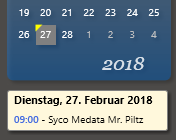
Day-Click Menu
When you left-click a day on the calendar for the current day or a date in the future, this context menu shows up: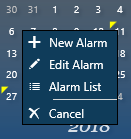
Note: the "Edit Alarm" menu item only shows when there is one and only one single alarm for this date (again, recurring alarms and count-down-alarms are not considered). If this is the case, you can simply click the menu item for this day to edit or delete the scheduled alarm. The other two items are for adding a new alarm for the selected date and for showing the alarm list (the same as opening the alarm center dialog in default mode).