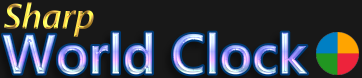User Guide
City Selection and World Map
Sharp World Clock contains an integrated database with more than 23,000 cities. All cities with a population of more than 15,000 anywhere in the world are included. If there is no such city in a country, the capital city is added anyway. Also included is a collection of military time zones and UTC (GMT).
In order to edit the city of a clock, click the City menu item:
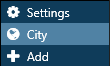
The dialog window looks like this:
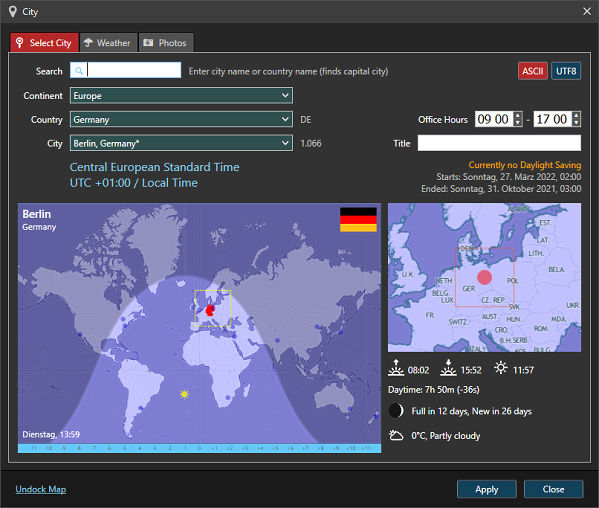
The easiest way to find the city is to enter the first characters of the city name into the search field. If you are just looking for the capital city of a country, you can also enter the name of the country and the capital city will come up too. On the top right side there are two buttons: ASCII and UTF8, the default is ASCII. All city names have an ASCII representation, which makes it easy to search them on western keyboards without the special keys and accents of some languages (especially Turkey). If you are in a non-western country, it can be better to switch to UTF8 temporarily, to find the desired city.
Instead of using the search function, you can also select a city by selecting continent, country and city in the drop-down-lists.
In the world map you can see
- Position of the selected city
- Country Borders
- Earth Shadow (the light parts indicate where the earth is directed to the sun - day time, while the darker part is in night time).
- Position of the Sun
- Country Flag
- Local Time for selected City
- Latitude and Longitude at the mouse position
Click the "Undock Map" label to open the World Map window.
Sunrise, Sunset and Moon Phases
Besides the city selection, this dialog also displays some additional information for the selected city:
- Sunrise, Sunset and Solar Noon
- Length of the current day at the selected location (the time in brackets is the difference to the day before)
- The moon phase and the time until the next new and full moon
- The current weather condition and temperature for the selected city. You can switch Celsius / Fahrenheit by clicking the text
Changing the Title for the World Clock
You can change the displayed city name to any word you like. It can be the localized name of the city or the name of a person living there.