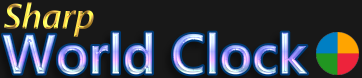User Guide
The World Clock Tray Icon
On startup, Sharp World Clock puts an icon into your tray area (bottom right part of your desktop), to show important info and help you operating the clock.
When you left-click the icon, the world clock will be hidden and shown again.
When you right-click, it will display a context menu like in this screenshot:
![]()
In the upper part all cities of your clocks are shown, along with the respective local time. Clicking one of the menu items will show the city dialog, where you can change the city. In the second block you can open the additional tools of the world clock, like the time zone converter, the alarm center, the calendar widget and the news feeds reader.
The last part is for some special items:
- Converter - shows the time zone converter / meeting planner dialog
- Alarm Center - shows the alarm center
- World Map - shows the resizable world map window
- Calendar - brings up the calendar widget, if not yet visible
- Feed Reader - shows the feed reader dialog
- Anchor (immovable) - when activated, the clocks and the calendar cannot be moved or resized
- Ignore mouse (click through) - when activated, the clocks will not respond to mouse-over and click events any more, you can click through the windows right through to the desktop.
- Show / Hide - shows and hides the clocks, the same es left-clicking the icon
- Center Clocks - moves all clock windows and the calendar to the main screen center, in case they somehow got lost
- Info - shows the "Info about" dialog with version and update info and (in the second tab) the licensing functions
- Exit Program - shuts down Sharp World Clock