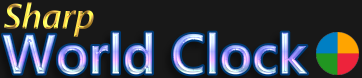User Guide
World Clock Menus
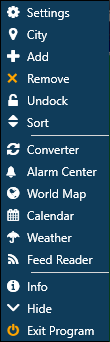
When you hover the mouse over the menu icon on one of the clocks OR right-click a clock, a menu will show up. It shows these items:
- Settings - open the Settings dialog, for changing the design and other settings
- City - opens the City dialog, to change the city
- Add - adds a new clock; you can change the city right after it has been added
- Remove - removes the current clock
- Undock / Dock - undocks a clock from the main window or docks a single, undocked clock again
- Sort - opens a submenu, where you can move the current clock within the grid or check "Auto Sort" (according to time zone)
- Converter - opens the time zone converter and the meeting planner
- Alarm Center - opens the alarm center, to set new alarms or chimes or to review and change existing alarms
- Calendar - opens or closes the calendar widget
- Weather - opens a dialog with the weather report and forecast (also contains the city photos)
- Feed Reader - opens the news feeds reader dialog
- Info - opens the info about dialog with version info and the activation / licensing functions
- Hide - hides the clock window; use the tray icon menu or a hotkey to show it again
- Exit program - shuts down the program