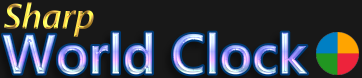User Guide
Starting the World Clock
After installation, the program will launch automatically, if you have chosen the default settings.
Later, if you left the "Add program to Auto Start" option on the welcome dialog activated, it will start with Windows every time you boot.
If you have deactivated that option, but wish to add the world clock to Auto Start later, you can do so in the Settings dialog (Control -> Auto Start).
If the program is closed, you can start it manually by clicking the entry in the start menu or the desktop icon:
![]()
Exiting the World Clock
To close the world clock, just click the menu item:
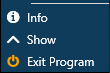
Notice that the settings (clocks positions and size) are saved automatically every 10 seconds, if changes have been made. All other settings are saved, once the respective dialog has been closed. Since the settings are saved automatically, you do not have to exit the program, since it will exit on Windows shutdown.